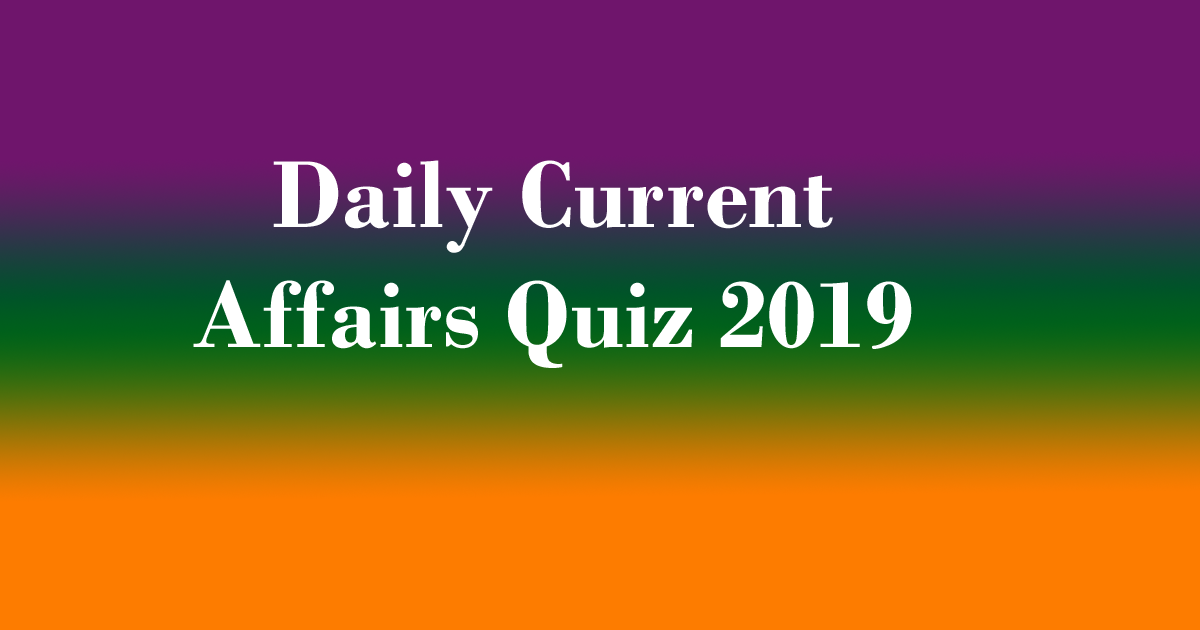WhatsApp brings the most awaited features, fingerprint authentication to Android users. The feature is currently available to those who have registered in WhatsApp’s beta programme for Android.
Daily Current Affairs Quiz 2019
Fingerprint authentication has been around on the platform since last year to iOS users. This is the first time the feature has made its way to a stable WhatsApp beta build for Android.
If you’re already a beta tester for WhatsApp, you can activate the functionality by tapping on the hamburger menu (three dots on the top right corner) and then selecting Settings>Account>Privacy>Fingerprint lock. You can then select how frequently you want WhatsApp to prompt you to use your biometrics to unlock the app.
With this feature, WhatsApp users would only be able to unlock WhatsApp and resume the app from where they left it. It doesn’t allow locking individual chats for now.
There’s also an option to ‘Show content in notifications’ that will allow users to hide or show the preview and sender of a received message when the lock is enabled.
If you disable this option, you would be able to reply to messages from the notification bar and even accept or decline WhatsApp calls without having to punch in your biometrics.
The feature is compatible with phones running Android Marshmallow or higher, and those that feature a fingerprint scanner. The feature doesn’t support facial recognition.
We have, however, observed that some smartphones with in-display fingerprint scanner haven’t received the update, even after updating and re-installing the app. We verified this with Samsung Galaxy S10+ and OnePlus 7 Pro users.
Now that the feature is in open beta, we can expect it to be made available in the stable build of the app soon.
How to Join WhatsApp Beta for Android
1. Here are the steps you need to follow to join WhatsApp beta for Android using a Web browser:
Open your browser of choice – Chrome, Firefox, or Opera among others.
Head over to the WhatsApp’s beta test page on the Google Play website.
Log in to the Google account that you use on your Android device.
If you’ve multiple account sign-in enabled, click your user icon in the top-right and choose the preferred one.
Click the button that says “Become A Tester”.
2. Follow these steps to download the latest WhatsApp beta for Android:
Open Google Play on your Android phone, and search for WhatsApp.
When you open the app page, the title will reflect to say “WhatsApp Messenger (Beta)”, with a line below it that reads: “You’re a beta tester for this app. Awesome!”
You should receive an update for WhatsApp in the next few hours that will take you to the beta version.
3. Follow these steps to join WhatsApp beta for Android using Google Play:
Open Google Play, and search for WhatsApp.
Scroll down past the app description, images, and similar apps section to locate the “Become a beta tester” panel.
Touch the button that says “I’m in”. It will ask you to confirm; choose “Join”.
You should receive an update for WhatsApp in the next few hours that will take you to the beta version.
How to leave WhatsApp beta for Android programme
If you’ve had troubles with the beta version of WhatsApp on Android, you can back to the more stable one available to the general public. Again, you can do so from the browser, or via Google Play.
How to leave WhatsApp beta for Android via a Web browser:
Open your browser of choice – Chrome, Firefox, or Opera among others.
Head over to the WhatsApp beta test page on the Google Play website.
Log in to the Google account that you use on your Android device.
If you’ve multiple account sign-in enabled, click your user icon in the top-right and choose the preferred one.
The page should have a section called “Leave the testing program”. If it doesn’t, you aren’t part of the beta already.
Under that section, look for the option called “Leave the program”, and click it.
The next page that opens should mention that “You left the test”.
Uninstall the current WhatsApp’s beta version, and then reinstall the public build.
How to leave WhatsApp beta for Android via Google Play:
Open Goole Play, and search for WhatsApp.
When you open the app page, the title should say “WhatsApp Messenger (Beta)”, with a line below it that reads: “You’re a beta tester for this app. Awesome!”
If that’s not the case, you aren’t signed up to the beta. Hoorah! Everyone else, move to the next step.
Scroll down past the app description, images, and similar apps section to locate the “You’re a beta tester” panel.
Touch the button that says “Leave”. It will ask you to confirm, so choose “Leave” again.
Uninstall the current beta version of WhatsApp, and then reinstall the public build.
Have you had any trouble joining or leaving the WhatsApp’s beta programme on Android? Leave your queries in the comments below.